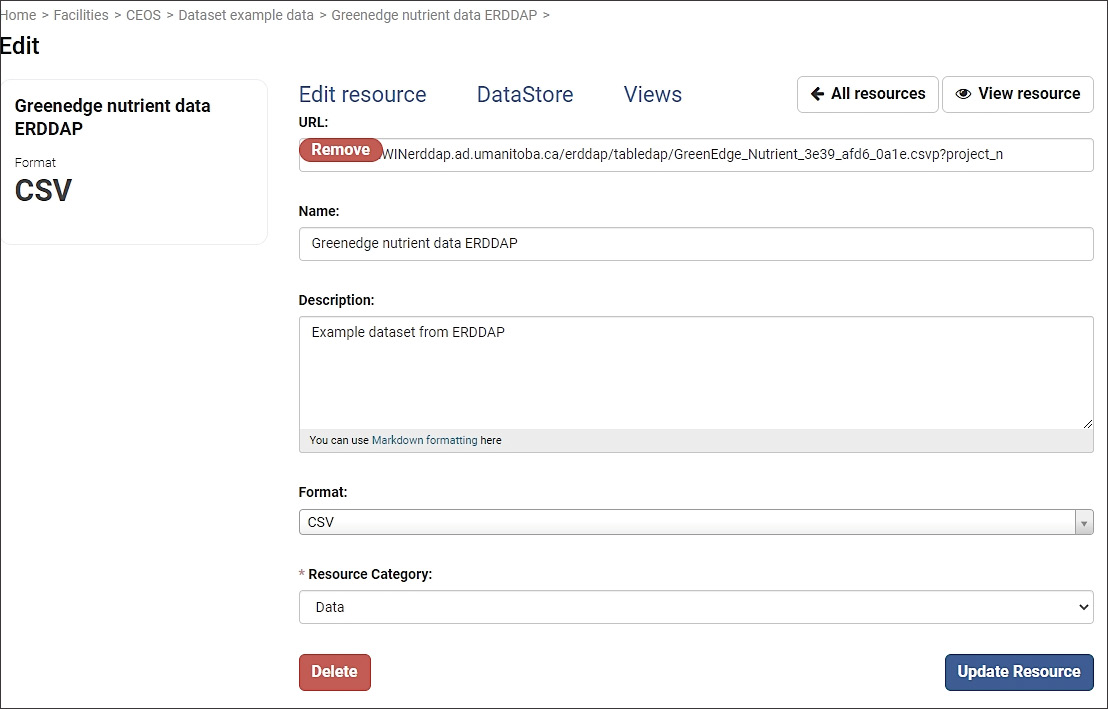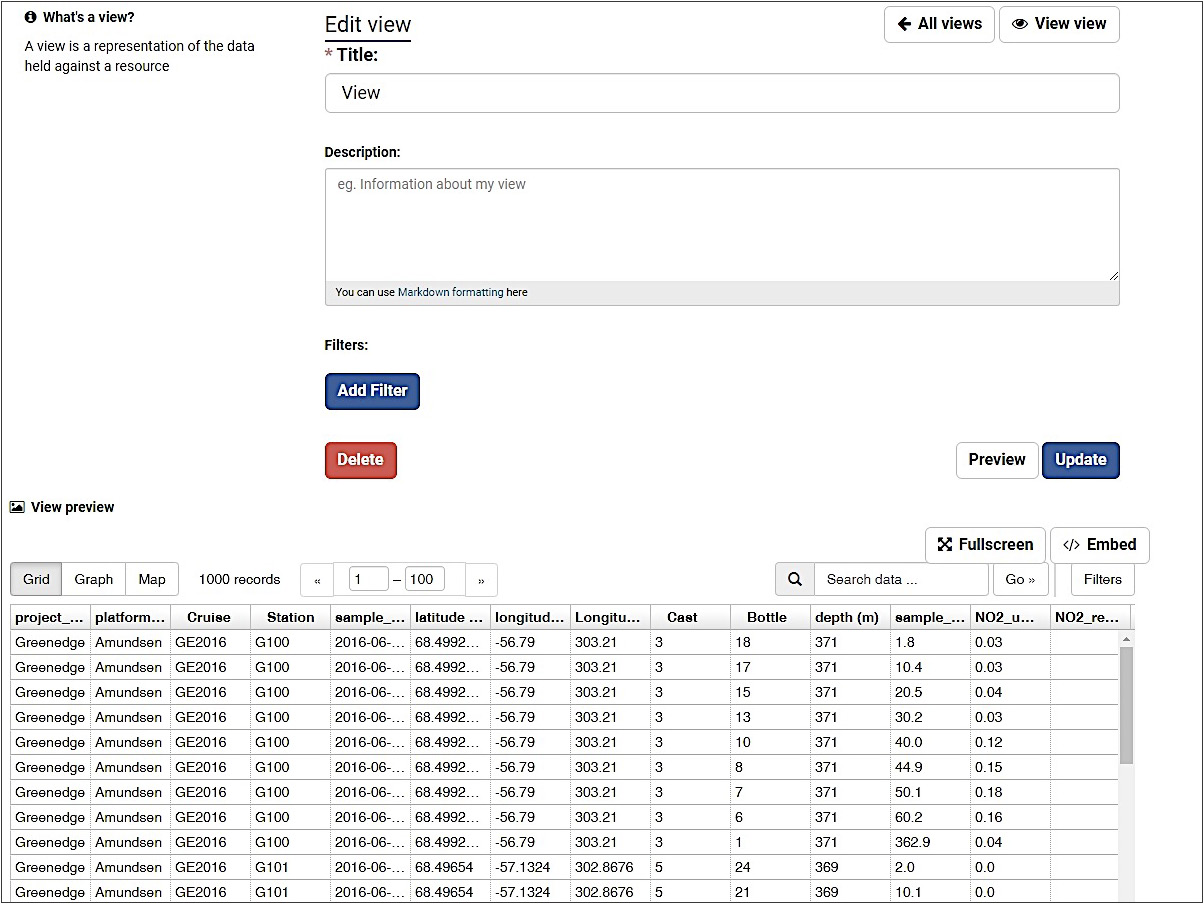The CanWIN CKAN platform accepts data in any format. For tabular data, use CSV format where possible and follow the Data file best practices to enable API access and visualizations.
📂 Adding Datasets and Resources
- Publishers must be associated with a Facility and have publication privileges.
- Log in and go to Data → Data Catalogue.
Click +Add and choose Dataset as the type.
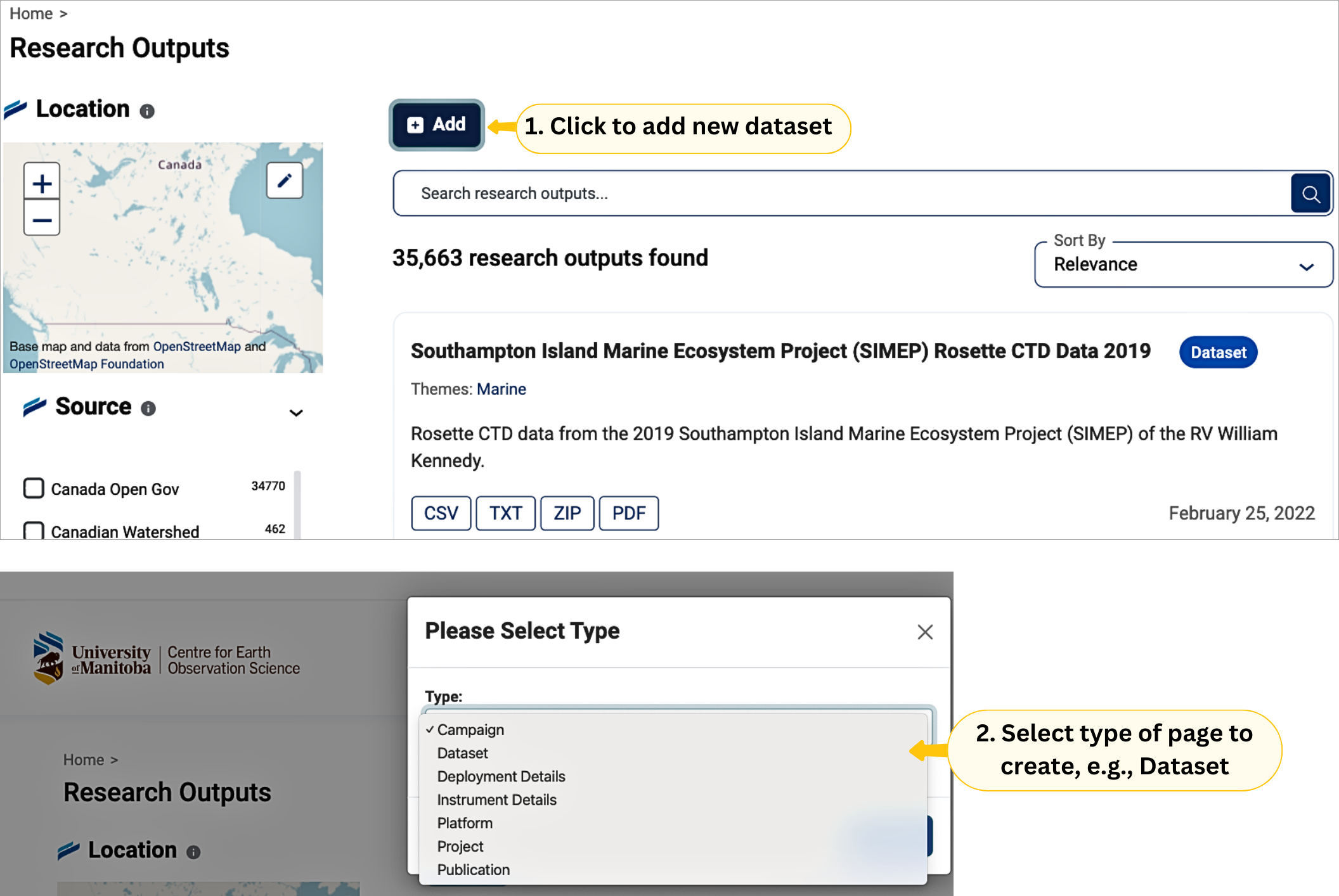
- Complete metadata fields (required fields marked with *).
💡 For help with metadata fields, see Help for metadata forms.
- Click Next: Add Data to upload files, or Skip Add Data if sharing metadata only.
- On the upload page, click Upload or Link to add files or URLs.
- Add a name and brief description for each file.
- Select the file format (CSV, XLSX, HTML, etc.) and the appropriate Resource Category.
- Click Save and add another to add more files, or Finish when done.
📊 Adding a View
Views let users interact with your dataset visually.
- From a resource page, click Manage.
- If the resource is in the DataStore or a supported format, the Views option appears at the top (Image 1).
- Click the Views tab.
- Click + New View and choose a type (Image 2):
- 📊 Basic Grid / Data Explorer for tabular CSV data
- 🖼️ Image view for image files
- 🌐 Website view for URLs
- Add a title and optional description for the view (Image 3).