Creating a profile in CanWIN lets you personalize your experience, manage your own data and receive dataset updates. Learn more about following datasets.
🔑 Login or Register
- Click Login from the top right menu.
- Choose to log in with a non‑UM account or sign in using UM credentials.
- If you already registered, log in with your credentials. Otherwise, click Register.
- If you hold a UM account (umanitoba.ca or myumanitoba.ca), select Sign in with UM account.
💡 Passwords must include upper/lowercase letters, numbers, and special characters.
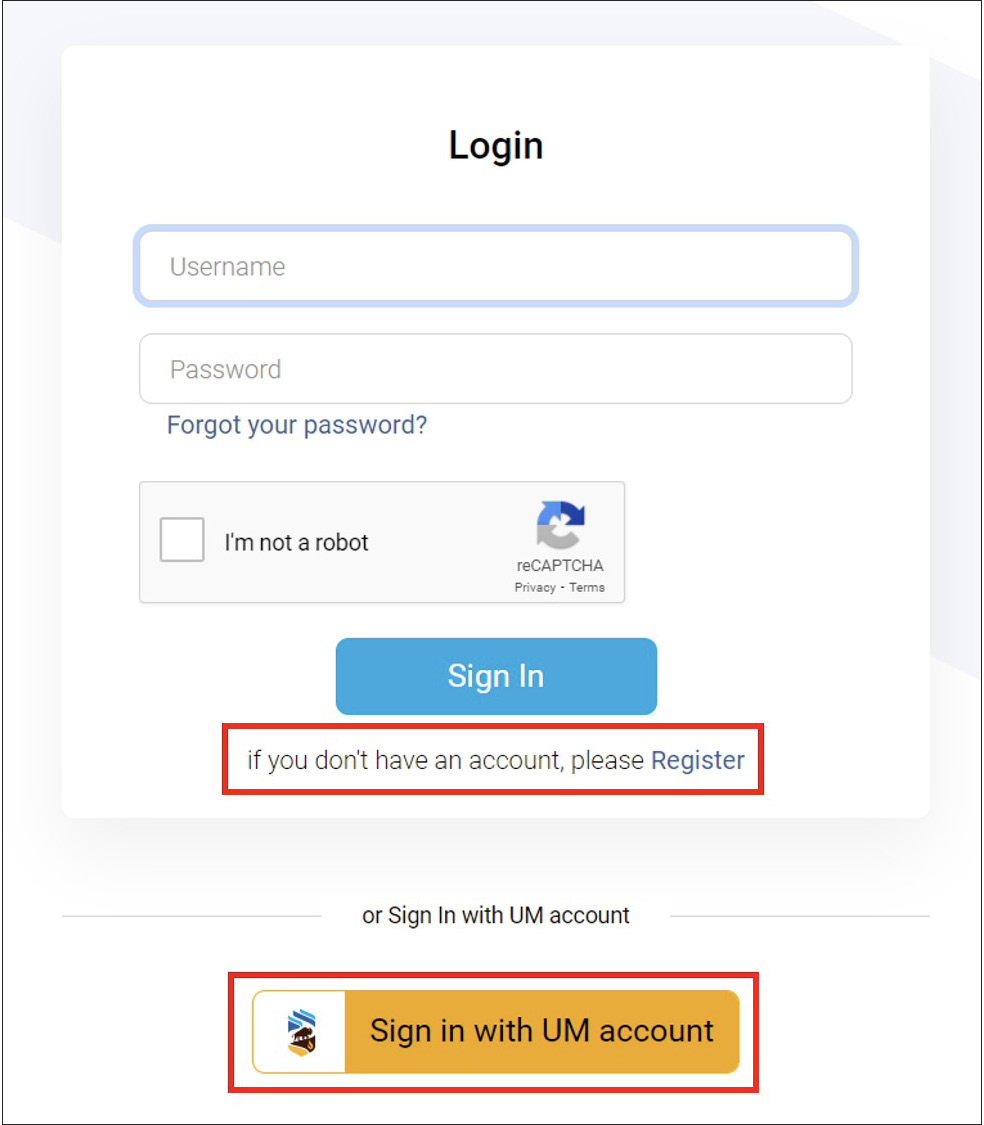
📊 Managing Your News Feed
- Click the dashboard symbol at the top of any page.

- View your News feed, which shows changes to datasets or new datasets in organizations you follow.
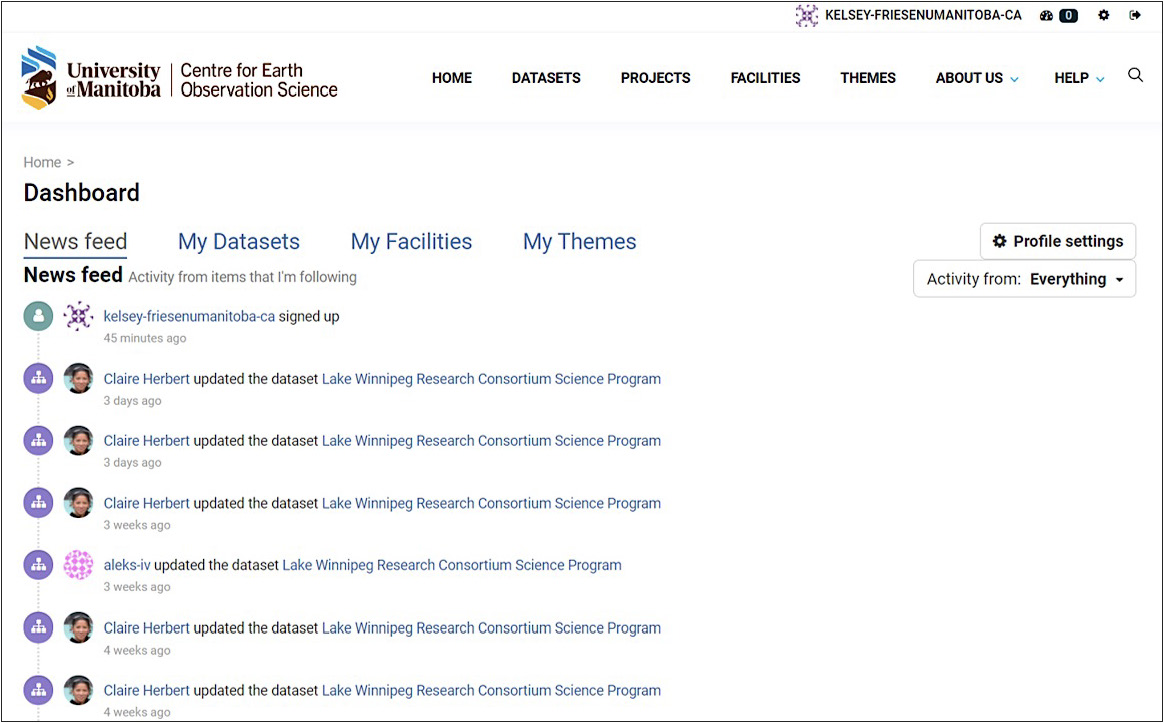
- Use the right‑hand menu to search and filter activity.
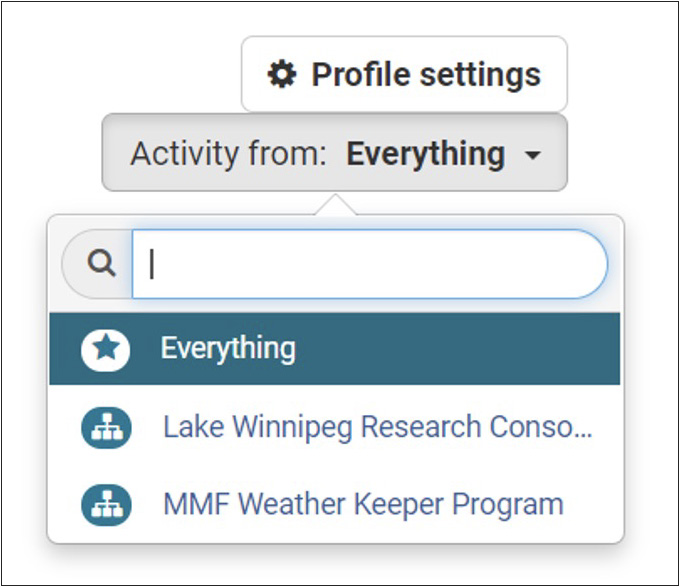
- Check the notification badge on the dashboard icon for new updates.

- To stop following, open the dataset or facility page and click Unfollow.
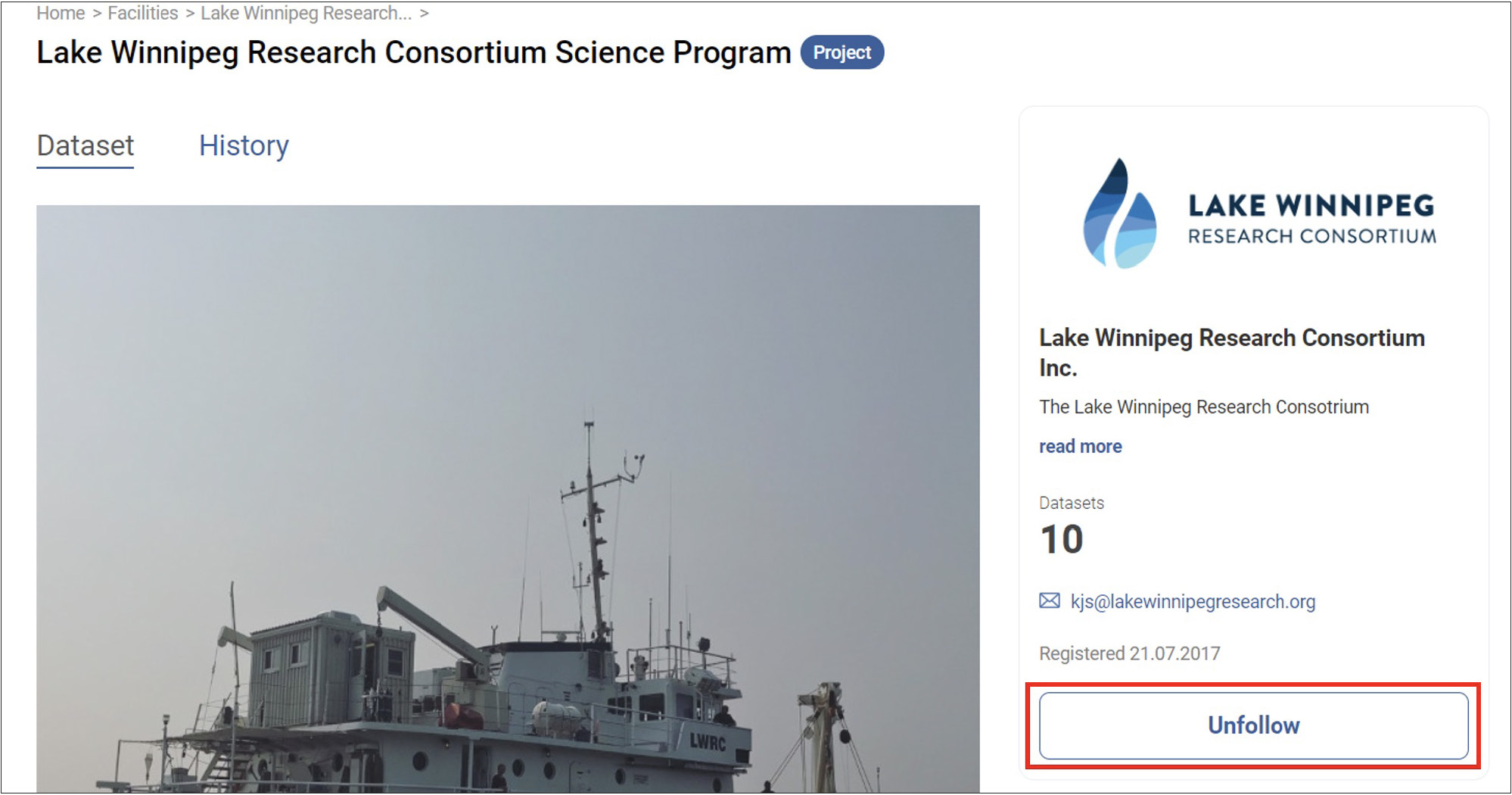
👤 Managing Your User Profile
Edit your profile to control what information other users can view. Profiles are most visible when you edit datasets or upload data.

- Username
- Full name
- Email address (private, not displayed to other users)
- Profile text (optional short paragraph about yourself)
- Password
After making changes, click Update Profile to save.