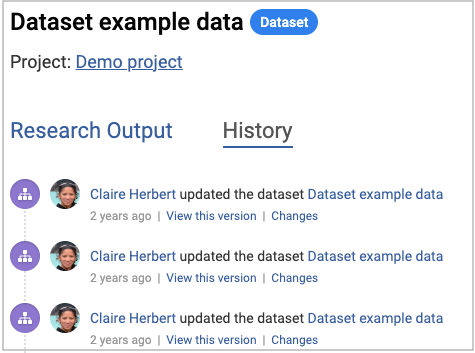⚙️ Updating Dataset Page
Follow these steps to update an existing dataset you created:
- Browse to the relevant dataset.
- Click the Manage button at the top right of the page.
- Update the metadata fields (required fields marked with *).
- Click Update Dataset at the bottom of the page.
📂 Adding Additional Resources
- Browse to the relevant dataset.
- Click Manage at the top right.
- Click the Resources tab.
- Click + Add new Data File.
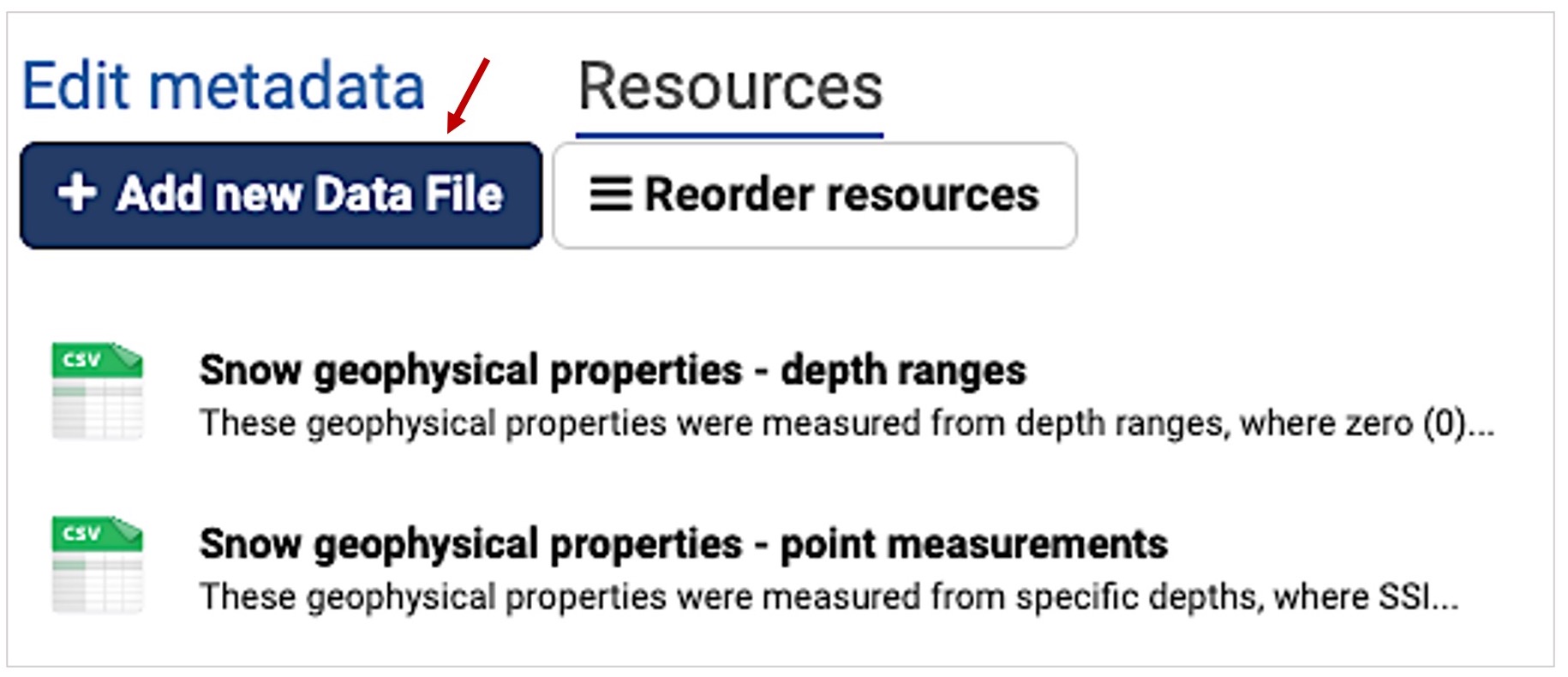
- If uploading a file, click Upload.
- If adding a URL, click Link.
- Enter the Name and Description.
- Enter the Format (file type) if known.
- Select the Resource Category.
- Click Add or Save + add another to continue.
💡 Metadata is added at the dataset level; all resources must match the dataset metadata.

🔀 Changing Resource Order
- Browse to the relevant dataset.
- Click Manage.
- Click the Resources tab.
- Click Reorder resources.
- Drag and drop resources into the desired order.
- Click Save order to confirm.
📜 Viewing Changes
Each dataset and project page contains a History tab. From here you can:
- Click Changes to view edits made.
- Click View this version to open a previous dataset version.
This helps track dataset evolution and maintain transparency.